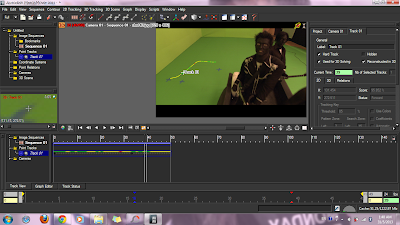Our team has decided on Cyberbully to work on for Project 1. We have met a lot of problems like not knowing what effects to do, and we also re-film quite a number of the scenes in order for our chosen effects to be included in. At the compiling time, I have helped in searching for sound effects and put it into the video at the suitable places, and also adjusting the duration of the sounds to suit the clips. I am also in charge of the burning of files into the CDs after everything is completed.
The effects I have done are:
1. 3D Reflection
This tutorial is basically teaching me how to create the illusion of having a 3D reflection text using After Effects from a 2D plane. This effect can be used on videos, or images too. The most important element is to create a shiny reflective surface, in order for the reflection to be a success.
First step, will be creating the text area.
Then the text layer will be duplicated, but the position of the duplicated layer would be totally upside down. It will then be soften out to make it looks like reflections.
A solid will be created next. After which Ramp would be added to the layer. This is to blur out the reflection layer, and make it look more realistic.
Then I will proceed on to create a solid which is meant for the background.
Then another bigger solid is being created, as being rotated like a 'floor', after which, grids are being added.
After that, text will be added into the composition, but reflection part is being cut away.
Hence, a divider layer is being added in between the grid and text layer, so that the reflection text can be shown. A camera is being added into the composition, so as to move the scene and make it looks 3D.
2. Old Film Looks
This effect is basically making the clips looks like it is being shoot in the past. This effect can be good when we want to make the clip looks old. This effect is more of combining two videos into one and do color corrections to make it looks old.
The original footage.
This is when the 'Real_8mm_film' is being added in. It makes the whole clips looks a little dull.
Then an adjustment layer is being added in. This is where the Hue/Satuation is being added in to make the clip looks brownish. After which, an Ellipse Tool is being added in as the mask. This is to blur out the surrounding slightly and focus more on the two characters.
3. Smoke Screen
This effects teaches me how to composite and animate smoke elements in 3D space. From this tutorial video, I also know that actually we can animate images and not only movies clips in After Effects.
The smoke element photoshop file is being included in the 'Smoke" composition. After which a white solid is being added. After which the photoshop file is being hidden. An adjustment layer is added with 'colorama' effect and 'turbulent displace'. 'Colorama' is to mix the colour of the smoke, whereas 'turbulent displace is to animate the smoke, so that it can be rotated when the timeline moved one seconds.
Then we created a new composition, added in the background image. Added the effects of 'Invert' and 'Curves' to make the background a little greyish.
After which, I put in the smoke element into the composition then I start to rotate the smoke element in different directions. More smoke elements is being added and rotated.
Then a Camera and a Null Object is being added. The addition of Null Object in order for the Camera to have things to track, and after confirming the Camera movement, I can know where to add more smoke elements to make it looks better.
Then text is being added in. It is them being transformed to a 3D layer, so that it can move when the moved too.
An adjustment layer is added for 'Curves' effect. This is to make the clip looks a little greyish-blue.